Broken link building is a great way to build Backlinks.
Here’s the basic idea:
- Find an authoritative, relevant website
- Find 404 error pages (deleted pages) on their website related to our website that has a lot of backlinks
- Figure out why the other websites were linking to the 404 error pages in the first place
- Create a new/better resource than the 404 page
- Reach out to the websites linking to the 404 pages and tell them they have a broken link. Then suggest our page as a potential replacement (that works properly)
I will give you a list of websites to look through.
In the site explorer dashboard, click the best by links report:

This is going to bring up the website’s most linked-to pages.
We want to find pages with a lot of links that don’t exist anymore, so we’re going to only view 404 pages.
Using the HTTP status filter, select the 404 not found an option from the dropdown menu to only display 404 pages:
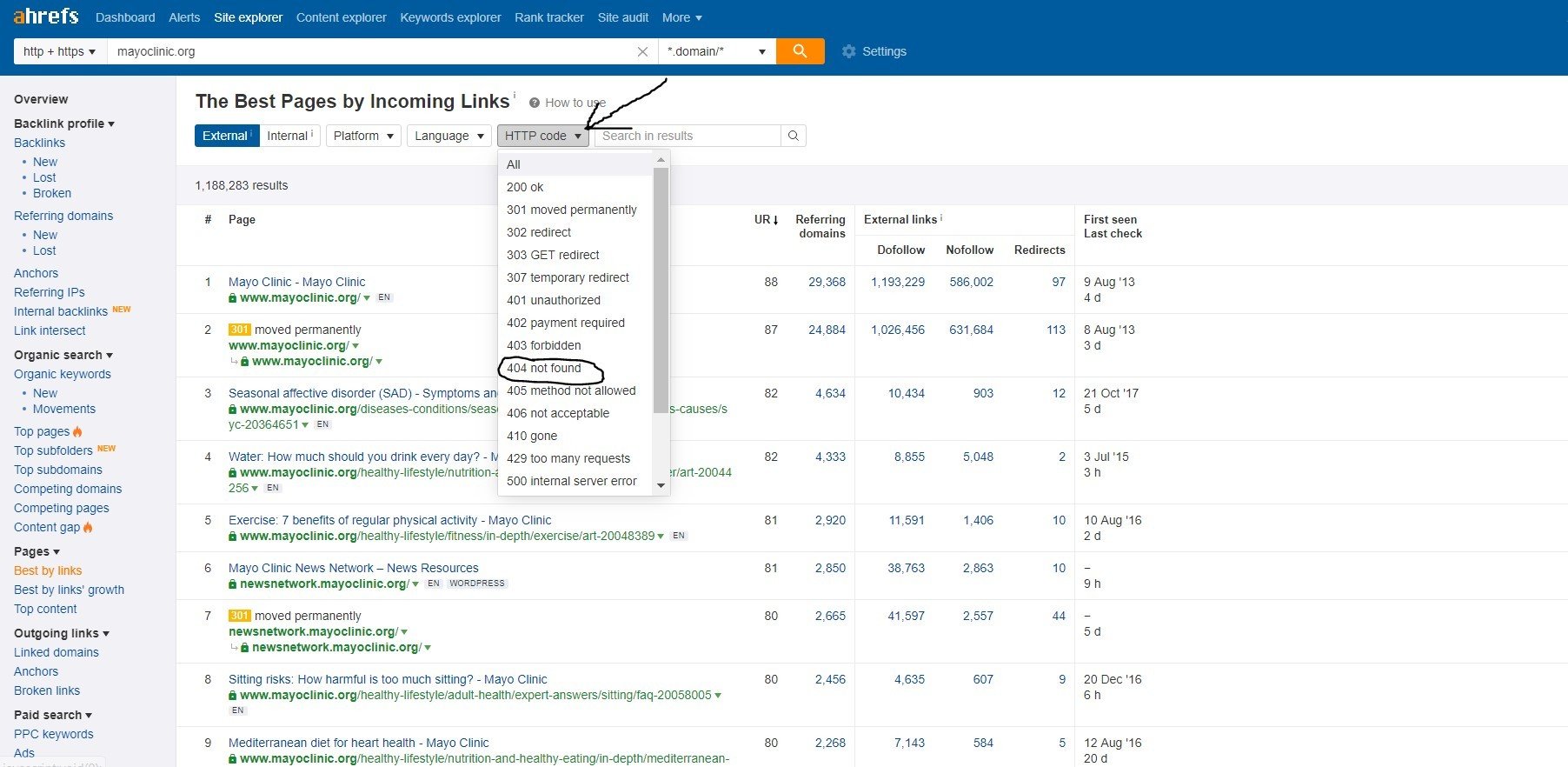
This is important:
We want to build links to our website that are relevant.
In this tutorial, we’re building links to a website about the Keto diet.
Let’s think about what’s relevant to Keto:
- Keto websites
- Diet websites
- Nutrition websites
- Health websites
- Fitness websites
- Workout websites
The actual website itself is ketohq.com:

Therefore, when you are looking for 404 pages with links, you are going to want to find pages that are relevant to our website.
Remember, the whole reason why we are looking for 404 pages with links is to make another page like that, and then take the links from the old page.
If we do not find relevant 404 pages in the first place, the process is not going to work.
This 404 page looks promising:
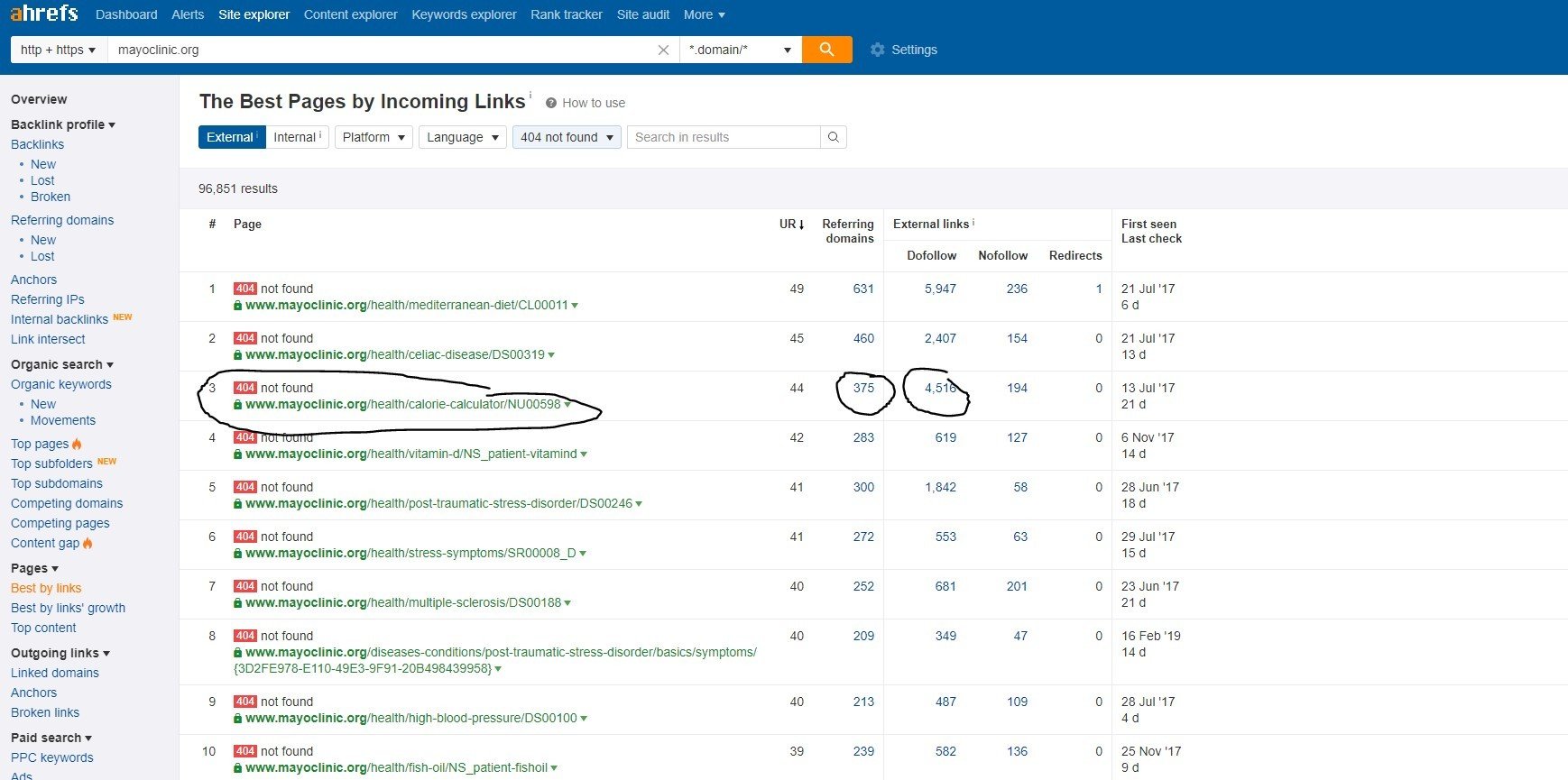
It was a calorie calculator that the mayo clinic removed from their website.
However, according to Ahrefs, this page still has links from over 375 unique domains. That’s a lot of potential links!
We could easily make a calorie counter page, reach out to the websites linking to this page, let them know they’re linking to a page that no longer exists, and then suggest our page as a replacement.
Before we decide to do this, we need to first understand why the 404 pages got so many links.
Think about this:
- Why did the pages link to the 404 pages?
- What was it about?
- What kind of page was it? (Article, tool, statistics, etc.)
- Is it relevant to our website?
- Could we make another page like this?
You can figure out what a page was like with two different methods.
First, the Wayback Machine has an archive of a lot of web pages. You can paste the URL into the Wayback Machine to see what the page used to look like before it was deleted.

This method usually only works with larger sites.
If the Wayback Machine method doesn’t work, you can look at the anchor text of the links to figure out what the page is about.
For example, if a page has a bunch of links with the anchor text “calorie calculator,” you know that page was probably a calorie calculator tool. You can also look at the URL slug of the original 404 page to figure out what it was about.
Let’s take a closer look at who’s linking to the page.
Click the “dofollow” number:
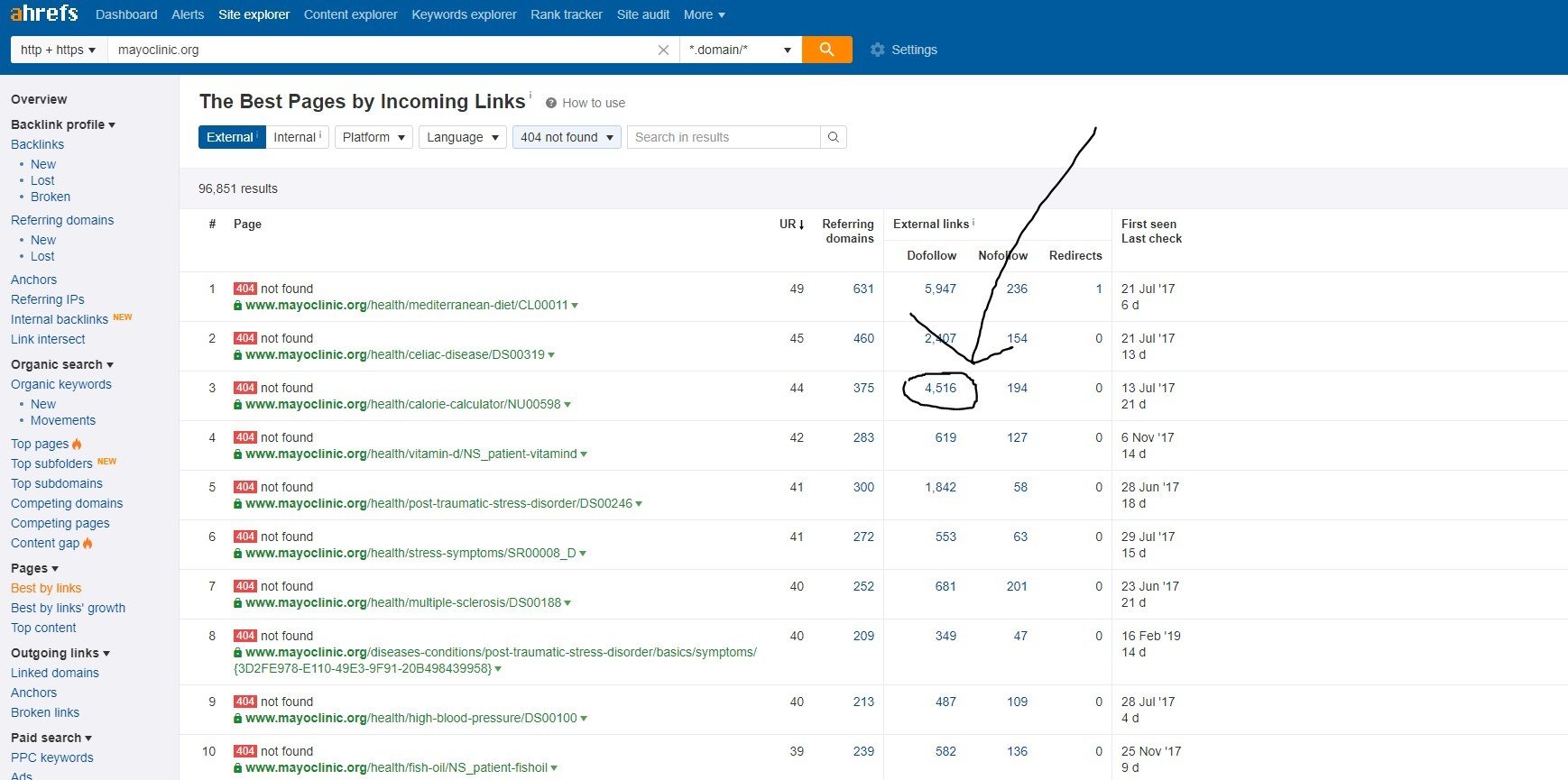
Now, we are going to apply the following filters:
- One link per domain
- Dofollow links only
- Sort by DR
- Blogs only

This will show us a list of websites linking to the 404 pages in order of high to low Domain Rating (DR). We are also only looking at dofollow links, each from one single website.
Once we have our list of potential link opportunities in Ahrefs, we need to export the data to a spreadsheet.
For each 404 pages, I want to keep track of all of the pages that are linking to the dead 404 page, and the anchor text of the links.
To do this, we need to export the data from Ahrefs. Click the Export button in the top right corner, and then click Start export.

Once you have the data exported to an Excel file, you can delete all of the rows except for the anchor text and Referring Page Url columns. (When you first open the Excel sheet, Referring Page URl will be in column F and anchor text will be in column L.)

Now, this is the last step of the process:
Copy and paste the referring pages and anchor text columns into the “Broken Link Opportunities” spreadsheet, as seen in the photo below:

You’ll also want to paste the URL of the original dead 404 page, and the Wayback Machine link (if it works) so we can see what the 404 page used to look like.
Don’t worry about the Contact Name, Email, or Replacement URL sections.
VIDEO: Broken Link Building in Action (Strategies, Outreach Emails and Stats Revealed)